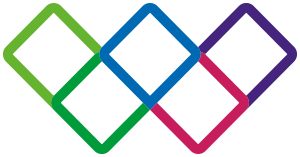Accessibility
Accessibility statement for www.chelwest.nhs.uk
This accessibility statement applies to the Chelsea and Westminster Hospital NHS Foundation Trust website www.chelwest.nhs.uk.
This website is run by Chelsea and Westminster Hospital NHS Foundation Trust. We want as many people as possible to be able to use this website. For example, that means you should be able to:
- change colours, contrast levels and fonts using browser or device settings
- increase font size without text running off the screen
- navigate most of the website using a keyboard or speech recognition software
- listen to most of the website using a screen reader
We’ve also made the website text as simple as possible to understand.
How accessible this website is
We know some parts of this website are not fully accessible:
- there is an issue with the hamburger menu as noted under Non-accessible content
- some older PDF documents may not be fully accessible to screen reader software
- some older videos may employ autogenerated subtitles
Feedback and contact information
If you find any problems not listed on this page or think we’re not meeting accessibility requirements, contact:
Communications Department
E: chelwest.comms@nhs.net
T: 020 3315 6828
If you need information on this website in a different format like accessible PDF, large print, easy read, audio recording or braille, contact:
Patient Experience Team
E: chelwest.patientexperience@nhs.net
T: 020 3315 5236
Enforcement procedure
The Equality and Human Rights Commission (EHRC) is responsible for enforcing the Public Sector Bodies (Websites and Mobile Applications) (No. 2) Accessibility Regulations 2018 (the ‘accessibility regulations’). If you’re not happy with how we respond to your complaint, contact the Equality Advisory and Support Service (EASS).
Technical information about this website’s accessibility
Chelsea and Westminster Hospital NHS Foundation Trust is committed to making its website accessible, in accordance with the Public Sector Bodies (Websites and Mobile Applications) (No. 2) Accessibility Regulations 2018.
Compliance status
This website is partially compliant with the Web Content Accessibility Guidelines version 2.1 AA standard due to the non-compliances and exemptions listed below.
Non-accessible content
Non-compliance with the accessibility regulations
- Hamburger menu: In Safari, when activating the hamburger menu using a keyboard and choosing a submenu item, the tab focus order is incorrect, requiring the user to tab multiple times through background items before hamburger menu items are selected—the Trust's web developers are working to resolve this issue (WCAG 2.4.3 Focus Order)
Content that’s not within the scope of the accessibility regulations
- Older PDFs and other documents: The accessibility regulations do not require us to fix PDFs or other documents published before 23 Sep 2018 if they’re not essential to providing our services. For example, we do not plan to fix historic Trust magazine PDFs. New PDFs and other documents we publish will meet accessibility standards.
Preparation of this accessibility statement
This statement was first prepared on 11 Aug 2011. It was last reviewed on 24 Apr 2024.
This website was last tested on 24 Apr 2024 against the WCAG 2.1 AA standard.
The test was carried out by the Trust Communications team using the axe DevTools v4.78.1 plug-in for Chrome on a selection of highly viewed pages according to website analytic data.
Making the web easier to access
There are a number of changes that everyone can make to their browser or computer to improve the accessibility of the web in general. Select your operating system to find out more:
Change your browser settings
Most browsers allow users to change settings to alter the way pages are displayed, which may improve readability:
- Ignore settings specified by a web page
- Change the font size, style or colour
- Change the background colour
- Stop images downloading (so they are not visible)
For more information, consult the help files for your browser.
Changing text size
You can change text size using your browser.
- In Safari, go to View > Zoom In/Out (or press Cmd/Ctrl +/-)
- In Microsoft Edge for Windows, go to ··· and click the + or - next to Zoom (or press Ctrl +/-)
- In Microsoft Edge for Mac, go to View > Zoom In/Out (or press Cmd +/-)
- In Chrome, go to View > Zoom In/Out (or press Cmd/Ctrl +/-)
- In Firefox, go to View > Zoom > Zoom In/Out (or press Cmd/Ctrl +/-)
Translate our website
If you wish to read the content of our website in another language, simply choose a language from the translation menu in the footer of any page. This service is provided via Google Translate. Please note that we cannot guarantee the accuracy of translations.